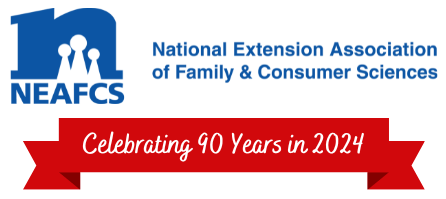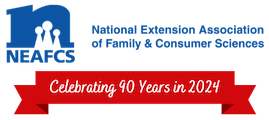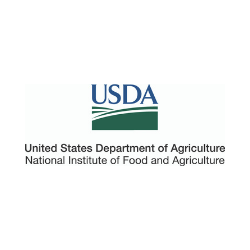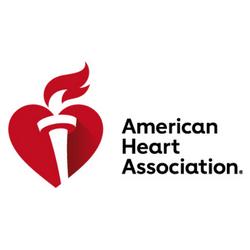Are you a member of a committee having trouble finding the uploaded files or messages? No worries! Our website platform, MemberClicks, has a robust Committee section designed to make it easy for you. As a member of a committee, you will always receive emails of new messages or files that have been uploaded, but we all know that emails don't always make it to us. If you have missed any messages, you can read them all in the committee hub online!
Here are step by step instructions on how to access the committee hub and what you'll find there:
- Go to www.neafcs.org and log in using the member login blue button towards the top of the screen
- Once logged in, hover your mouse over the “Member Center” menu item (top right) and select “My profile”
- On this page are several tabs – hover over the “My Features” tab and select “Committees”
- You will be shown a list of any committees you are on. Click on the name of the committee you want to access.
- On this page, you’ll see three tabs – Messages, Members, and Files. On the Messages tab you can view any previous messages or compose a new one to send to the committee. On the Members tab you can see who is a member of the committee. And on the Files tab you can see any files, like meeting agendas, that have been added.
- Click on the name of the file you wish to open and it will download for you.
If you have any other questions about accessing your committees online, please email me at [email protected].